Contributing Using VS Code¶
Getting Started¶
Install VS Code¶
https://code.visualstudio.com/download
Fork Project in Github¶
This is making a duplicate of the code under your Github that you can edit.
https://github.com/amidaware/tacticalrmm

Add your (forked) repo to VS Code¶
-
Clone repository.
-
Login to your Github.
-
Choose local folder.
Install extra VS Code Extensions¶
-
GitLens
-
Remote - SSH
Open Terminal¶
https://code.visualstudio.com/docs/editor/integrated-terminal
Ctrl+`
Configure a remote for your fork (in VS Code)¶
Configure your local fork and tell it where the original code repo is so you can compare and merge updates later when official repo is updated.
Check repos:
git remote -v
Add upstream repo:
git remote add upstream https://github.com/amidaware/tacticalrmm
Confirm changes:
git remote -v
Contribute code¶
-
Make changes to something.
-
Commit(update something) and notate what you did. -
Push(from your local VS Code to your github fork). -
Open your browser and look at your repo (It should reflect your commit).
Request your changes to be pulled into the primary repo (Pull Request)¶

In your browser, create a pull request.
Sync your local fork¶
https://docs.github.com/en/github/collaborating-with-issues-and-pull-requests/syncing-a-fork
Bring changes from original repo to your local VS Code copy so you're current with changes made in original Github repo:

In VS Code open TERMINAL:
Ctrl+`
Tell git to pull from the GitHub upstream repo all new changes into your local directory:
git pull --rebase upstream develop
Push your local updated copy to your Github fork¶
Then you're pushing that updated local repo to your online Github fork:
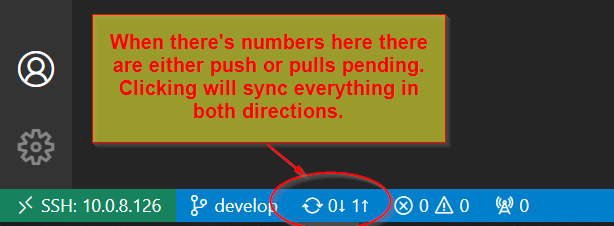
Verify and Repeat¶
Check your Github fork in browser, it should be up to date now with original. Repeat 6 or 7 as necessary.
Reference¶
Customizing the Admin Web Interface¶
Created using Quasar, it's all your .vue files in web/src/components/modals/agents/RunScript.vue.
Learn stuff here: