Installing on Synology NAS using docker install¶
Docker Setup¶
Docker installs are currently unsupported, as is trying to help someone get it working on their own Synology NAS... But here's how you do it!
- Follow the standard docker install documentation.
- Once the
docker-composefile is downloaded, edit it and modify the ports used by the Nginx server to custom ports (13180and13443in the example below):
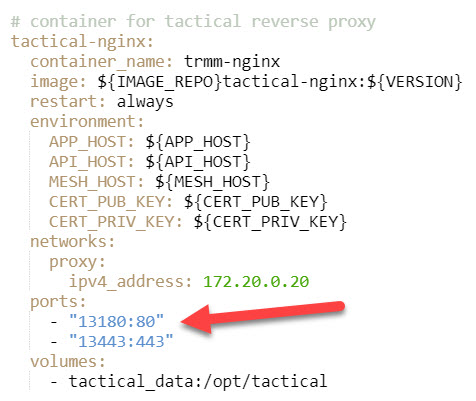
Setup the reverse proxy¶
Go to Login Portal > Advanced > Reverse Proxy in the Control Panel.
Create 2 entries for each tactical DNS entries, one for the HTTP port & one for the HTTPS:
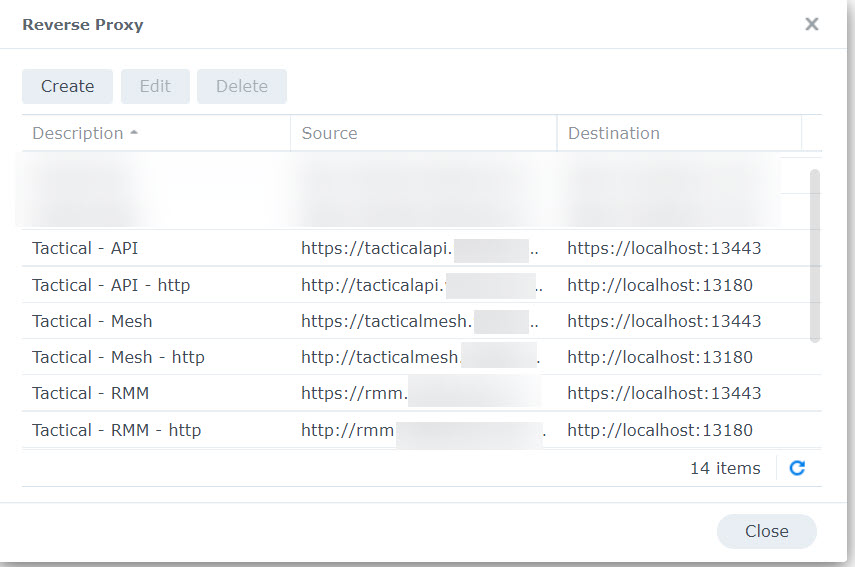
For the entries related to Mesh, add some custom headers and adjust the proxy timeout connection:
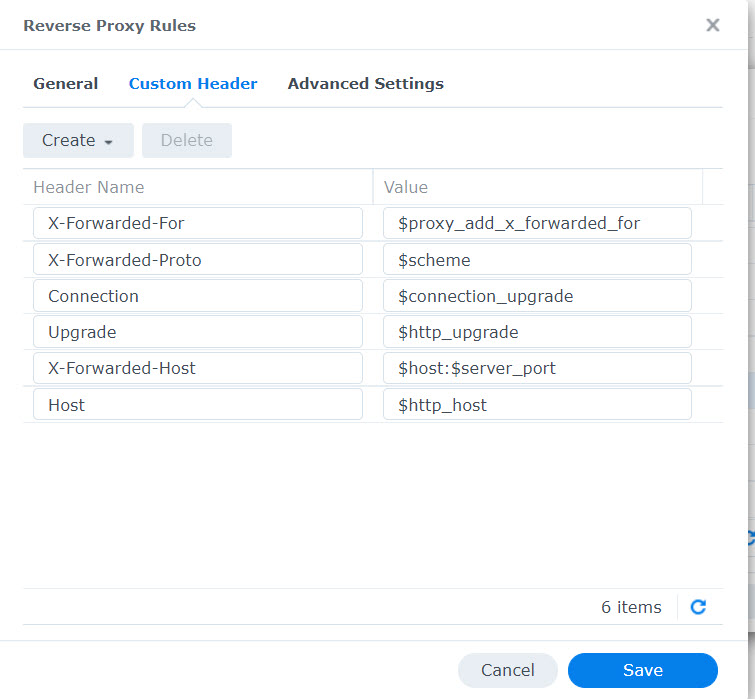
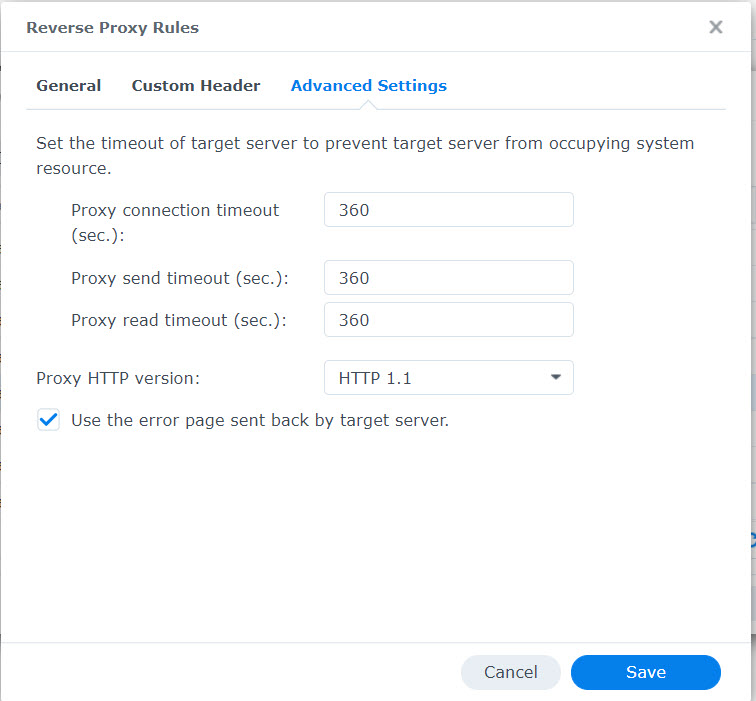
Bonus: SSL Certificate¶
In regards to the certificate, I followed this tutorial (in french but still clear after translation) to automatically update it and manually updating it on the NAS and in TRMM:
docker exec Acme sh -c "acme.sh --issue --keylength 4096 -d '*.EXAMPLE.COM' --dns dns_provider"
sed -i '/CERT_PUB_KEY/d' /path/to/tactical/.env
sed -i '/CERT_PRIV_KEY/d' /path/to/tactical/.env
echo "CERT_PUB_KEY=$(sudo base64 -w 0 /volume1/docker/acme/\*.EXAMPLE.COM/fullchain.cer)" >> /path/to/tactical/.env
echo "CERT_PRIV_KEY=$(sudo base64 -w 0 /volume1/docker/acme/\*.EXAMPLE.COM/*.whitesnew.com.key)" >> /path/to/tactical/.env
docker exec Acme sh -c "acme.sh --deploy -d '*.EXAMPLE.COM' --deploy-hook synology_provider"
docker-compose -f /path/to/tactical/docker-compose.yml restart