TeamViewer¶
TeamViewer Integration¶
Info
You can setup a full automation policy to collect the machine GUID, but this example will collect from just one agent for testing purposes.
From the UI go to Settings > Global Settings > CUSTOM FIELDS > Agents.
Add Custom Field:
Target = Agent
Name = TeamViewerClientID
Field Type = Text
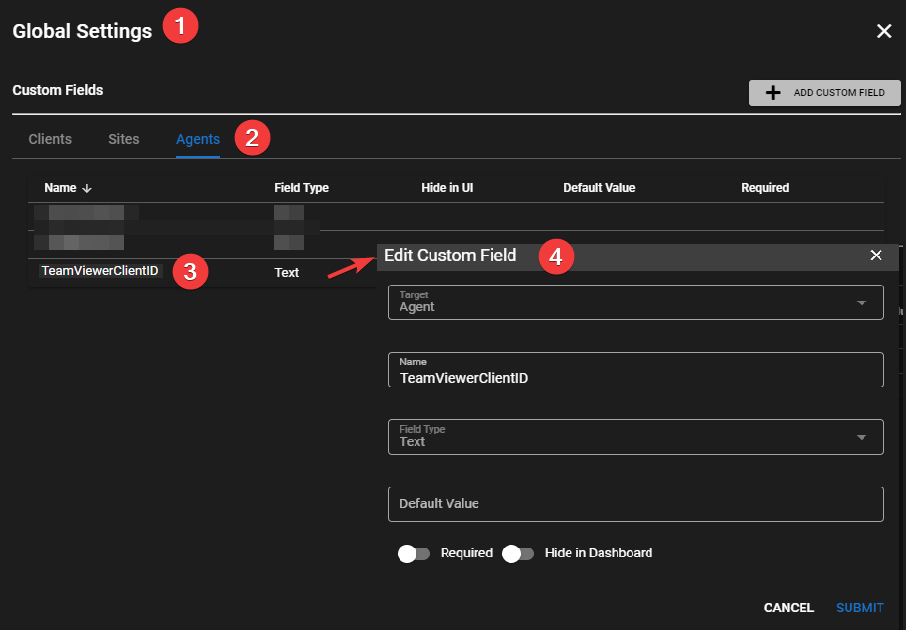
While in Global Settings go to URL ACTIONS.
Add a URL Action:
Name = TeamViewer Control
Description = Connect to a TeamViewer Session
URL Pattern =
https://start.teamviewer.com/device/{{agent.TeamViewerClientID}}/authorization/password/mode/control
Navigate to an agent with TeamViewer running (or apply using Settings > Automation Manager).
Go to Tasks.
Add Task:
Select Script = TeamViewer - Get ClientID for client (this is a builtin script from script library)
Descriptive name of task = Collects the ClientID for TeamViewer.
Collector Task = CHECKED
Custom Field to update = TeamViewerClientID
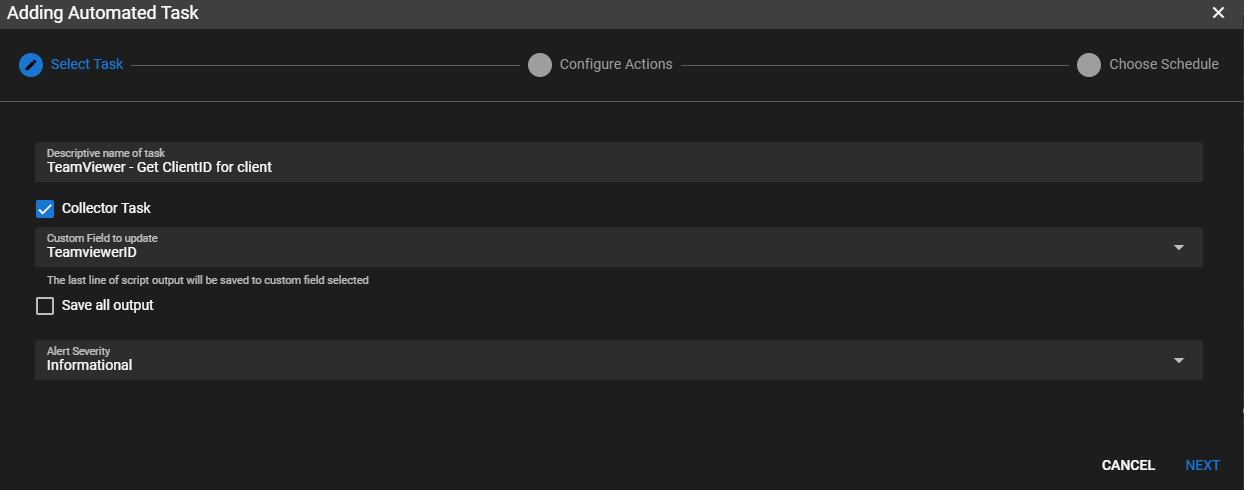
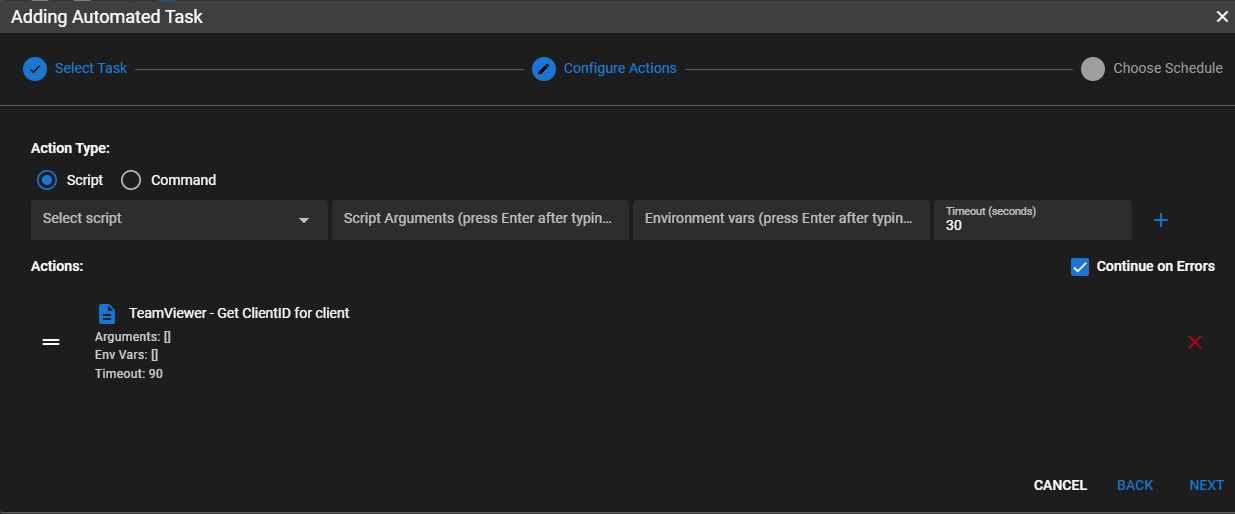
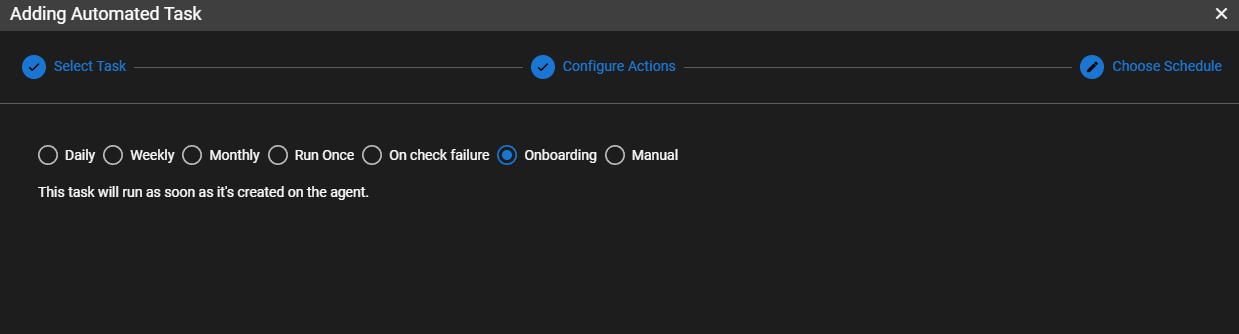
Click Next Check Manual Click Add Task
Right click on the newly created task and click Run Task Now.
Give it a second to execute, then right click the agent that you are working with and go to Run URL Action > TeamViewer Control.
It will launch the session and possibly prompt for a password in TeamViewer.