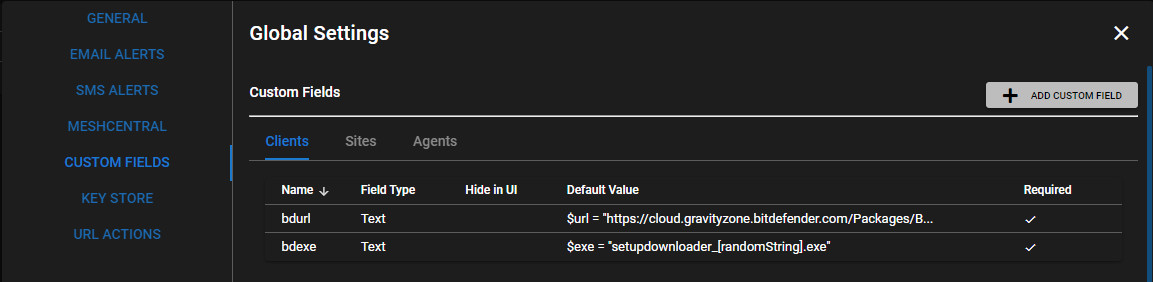BitDefender GravityZone Deployment¶
How to Deploy BitDefender GravityZone¶
From the UI go to Settings > Global Settings > CUSTOM FIELDS > Clients.
Add a Custom Field:
First:
Target = CLIENTS
Name = bdurl
Field Type = Text
Log into your GravityZone and on the left hand side, select Network > Packages.
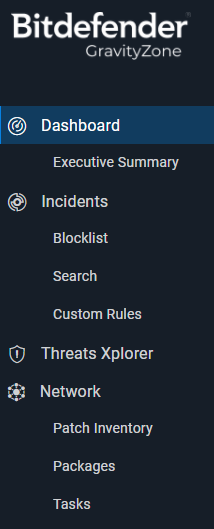
Select the client you are working with and click "Send Download Links" at the top.
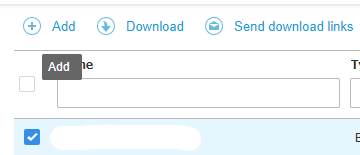
Copy the appropriate download link.
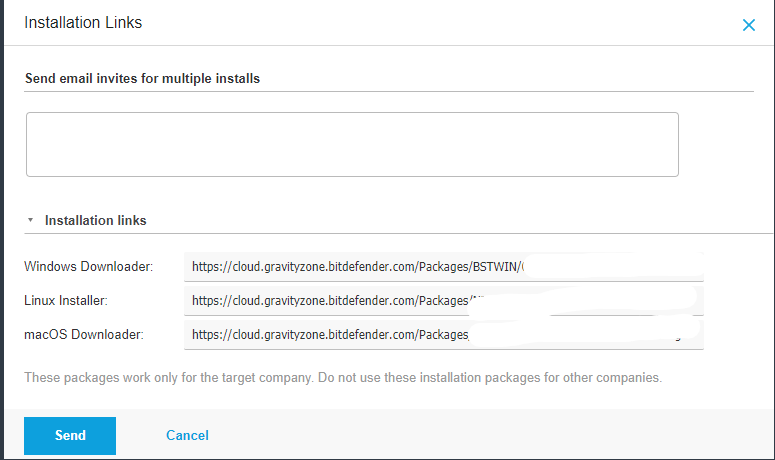
Paste download link into the bdurl when you right click your target clients name in the RMM.
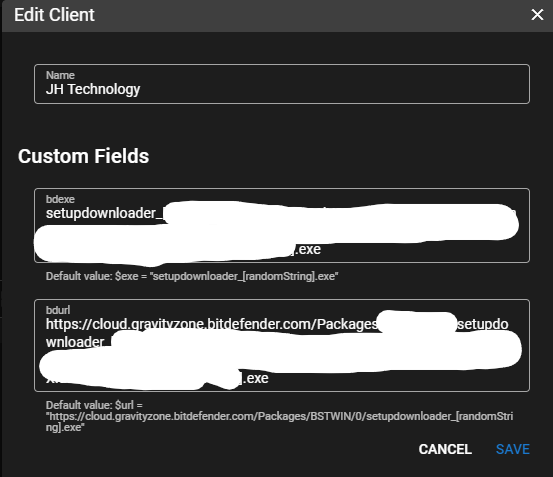
Right-click the Agent you want to deploy to and Run Script. Select BitDefender GravityZone Install and set timeout for 1800 seconds.
Install time will vary based on internet speed and other AV removal by BitDefender BEST deployment
How to onboard a new company¶
Use these procedures to onboard a new company in Bitdefender.
- Go to Companies > Add Company and fill out the details. The company type is "Customer".
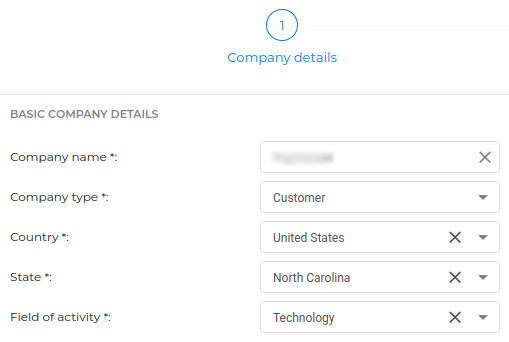
- Fill out the next tab for the authentication.
- Fill out the last tab for the licensing. You probably want to use Monthly Subscription so that it's added to your
monthly MSP subscription.
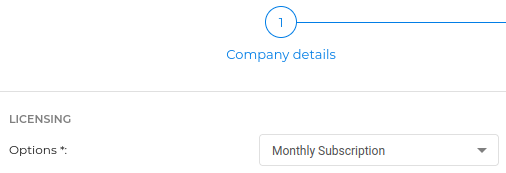
- Next go to Network > Packages > Add to add a new package download for the company. Each company should have a
separate download.
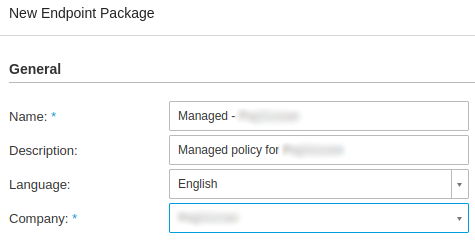
- Select the company > Send download links. The Windows link is needed for the TRMM script to install Bitdefender. The
Linux and Mac installer links are also provided but the script is for Windows only.
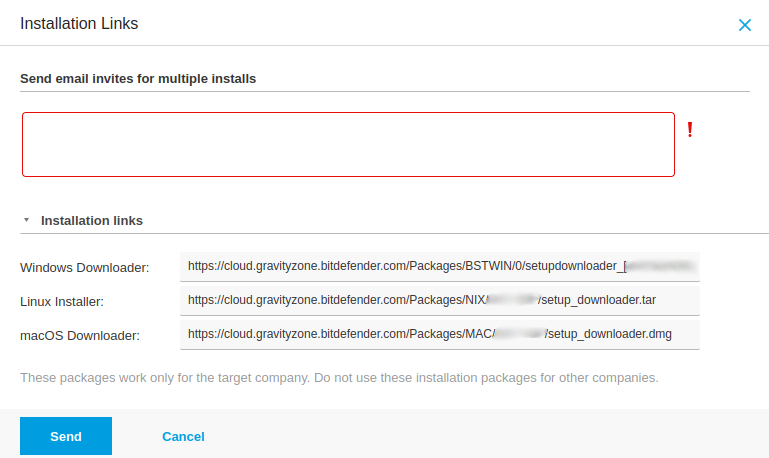
Alert types¶
There are two general types of alerts: email and dashboard. While you may get both types of alerts for an incident, they are not the same and configuring the exclusions are not the same. This section explains both types and how to add the exclusions for each.
Process alert¶
- Bitdefender docs: notification settings
This is a process alert that is emailed and as the name suggests, it kills the process. If the parent process
is C:\Windows\System32\services.exe, the process is a service that just died. The detection type, ATC/IDS, indicates
the exclusion will need to include the ATC/IDS module.
Detected Exploit A harmful process has been detected by Behavior Scan on the following endpoint in your network:
| Detected Exploit Details | |
|---|---|
| Company: | ACME Company, Inc. |
| Computer Name: | PC-Desktop01 |
| Computer IP: | 192.168.1.69 |
| Installed Agent: | Bitdefender Endpoint Security Tools |
| Command Line: | C:\Program Files\TacticalAgent\tacticalrmm.exe -m svc |
| Parent Process Path: | C:\Windows\System32\services.exe |
| Parent PID: | 852 |
| Exploit Type: | ATC Application |
| Exploit Path: | C:\Program Files\TacticalAgent\tacticalrmm.exe |
| Exploit Status: | ATC/IDS Disinfected |
| Last Blocked: | 08 December 2022 08:55:59 |
| Logged User: | SYSTEM |
Process notifications are configured in 

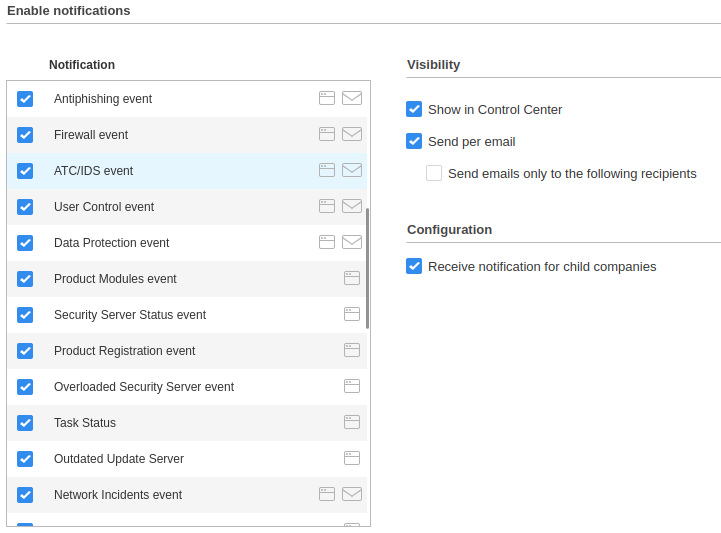
Quarantine alert¶
- Bitdefender docs: quarantine
When a file is detected, it is quarantined by moving it to an encrypted folder on the endpoint. Email notifications cannot be configured for quarantined files, although they are available via the API. The threat name, Atc4.Detection, indicates the exclusion needs to include the ATC/IDS module.
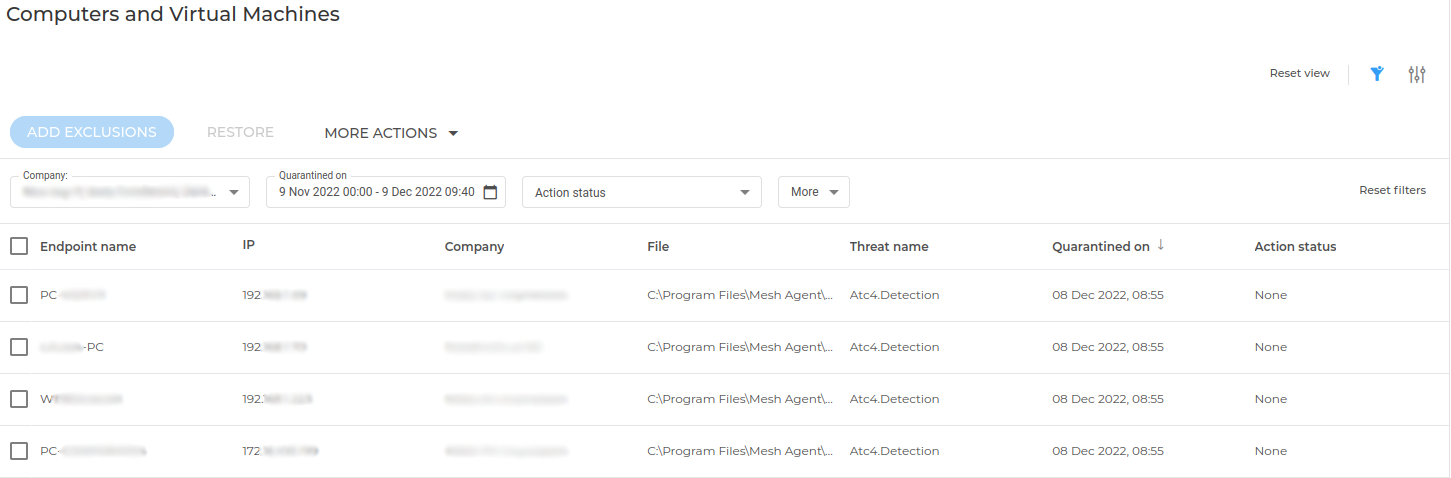
Troubleshooting and problem resolution¶
MeshAgent.exe quarantine corrupts Mesh Agent service¶
When Bitdefender quarantines MeshAgent.exe, the service is corrupted. Here is what the service looks like before the quarantine.
[PC-Desktop3]: PS C:\> Get-CimInstance Win32_Service -Filter 'Name = "Mesh Agent"' | Format-List *
Name : Mesh Agent
Status : OK
ExitCode : 0
DesktopInteract : True
ErrorControl : Ignore
PathName : "C:\Program Files\Mesh Agent\MeshAgent.exe"
ServiceType : Own Process
StartMode : Auto
Caption : Mesh Agent
Description : Mesh Agent background service
InstallDate :
CreationClassName : Win32_Service
Started : True
SystemCreationClassName : Win32_ComputerSystem
SystemName : PC-Desktop3
AcceptPause : False
AcceptStop : True
DisplayName : Mesh Agent
ServiceSpecificExitCode : 0
StartName : LocalSystem
State : Running
TagId : 0
CheckPoint : 0
DelayedAutoStart : False
ProcessId : 7612
WaitHint : 0
PSComputerName :
CimClass : root/cimv2:Win32_Service
CimInstanceProperties : {Caption, Description, InstallDate, Name...}
CimSystemProperties : Microsoft.Management.Infrastructure.CimSystemProperties
This is what the service looks like after MeshAgent.exe is quarantined. Notice
the PathName, ServiceType, StartMode are "Unknown", and some properties are blank.
[PC-Desktop3]: PS C:\> Get-CimInstance Win32_Service -Filter 'Name = "Mesh Agent"' | Format-List *
Name : Mesh Agent
Status : OK
ExitCode : 1067
DesktopInteract :
ErrorControl : Unknown
PathName :
ServiceType : Unknown
StartMode : Unknown
Caption : Mesh Agent
Description :
InstallDate :
CreationClassName : Win32_Service
Started : False
SystemCreationClassName : Win32_ComputerSystem
SystemName : PC-Desktop3
AcceptPause : False
AcceptStop : False
DisplayName : Mesh Agent
ServiceSpecificExitCode : 0
StartName :
State : Stopped
TagId :
CheckPoint : 0
DelayedAutoStart :
ProcessId : 0
WaitHint : 0
PSComputerName :
CimClass : root/cimv2:Win32_Service
CimInstanceProperties : {Caption, Description, InstallDate, Name...}
CimSystemProperties : Microsoft.Management.Infrastructure.CimSystemProperties
Restoring MeshAgent.exe from quarantine will make it "look" normal but will not have any permissions. Renaming,
deleting or moving the file results in a permission denied error. After a reboot, the MeshAgent.exe will be missing.
[PC-Desktop3]: PS C:\Program Files\Mesh Agent> Rename-Item -Path .\MeshAgent.exe -NewName .\MeshAgent-Restored.exe
Rename-Item : Access to the path is denied.
+ CategoryInfo : PermissionDenied: (C:\Program File...t\MeshAgent.exe:String) [Rename-Item], Unauthorized
AccessException
+ FullyQualifiedErrorId : RenameItemUnauthorizedAccessError,Microsoft.PowerShell.Commands.RenameItemCommand
The best path for recovery is to leave the file in quarantine and run the Win_TRMM_Mesh_Install.ps1 script to have Tactical RMM install the Mesh Agent. The existing config will be used and there will not be duplicates.