Contributing Using a Remote Server¶
The below instructions are for a non-production server that has Tactical RMM installed and configured with a real domain. You can then use your own GitHub to push changes to and then submit a PR request to the TRMM develop branch (https://github.com/amidaware/tacticalrmm).
Warning
Do not attempt development of this kind on your production server.
Install Tactical RMM¶
Traditional install¶
This guide assumes you have done a Traditional Install.
This is going to install your dev server at latest release version. If you want it to install latest dev, edit install.sh and remove this line after
git clone https://github.com/amidaware/tacticalrmm.git /rmm/
cd /rmm
git config user.email "admin@example.com"
git config user.name "Bob"
git checkout master # <-------------Remove this line to be on latest code
Install VS Code and Extensions¶
Download VS Code here
Download the Remote SSH Development Pack here
Configure the Remote Development Server¶
Connect¶
The remote development server should already have Tactical RMM installed via the traditional install method.
After the extension pack is installed in VS Code you will have a new button at the bottom-left of VS Code. You can select it and add your remote SSH host information.
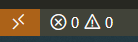
Configure¶
Configuring a remote server for development work is necessary so that as you make changes to the code base it will automatically refresh and you can see the changes. It may be necessary to do a full browser refresh if changing styles.
Disable RMM and Daphne services:
sudo systemctl disable --now rmm.service && sudo systemctl disable --now daphne.service
Open /rmm/web/.env and make it look like the following:
DEV_URL = "http://api.EXAMPLE.COM:8000"
APP_URL = "http://rmm.EXAMPLE.COM:8080"
Open /rmm/api/tacticalrmm/tacticalrmm/local_settings.py
Change:
DEBUG = True
ADMIN_ENABLED = True
Comment out:
#CORS_ORIGIN_WHITELIST = [
# "https://rmm.example.com"
#]
Add
CORS_ORIGIN_ALLOW_ALL = True
Add the following to the ALLOWED HOSTS:
rmm.EXAMPLE.COM
Install dev requirements and start Python¶
cd /rmm/api/tacticalrmm/
source ../env/bin/activate
Install requirements
pip install -r requirements-dev.txt -r requirements-test.txt
Merge migrations
python manage.py migrate
Start Django backend
python manage.py runserver 0:8000
Get frontend working¶
Open a new terminal and compile Quasar frontend.
Change to any directory (your user home folder in Linux is fine)
cd ~
git clone https://github.com/amidaware/tacticalrmm-web.git
cd tacticalrmm-web
Create .env file and put in:
PROD_URL = "https://api.example.com"
DEV_URL = "http://api.example.com:8000"
APP_URL = "http://rmm.example.com:8080"
DEV_PORT = "8080"
USE_HTTPS = false
Close and save.
npm install
npm install -g @quasar/cli
quasar dev
Info
If you receive a CORS error when trying to log into your server via localhost or IP, try the following:
rm -rf node_modules .quasar
npm install
quasar dev
You should now have a localhost and IP based URL to view that has a live reload feature.
Configure GitHub with VS Code¶
Info
Make sure you are submitting Pull Requests to the develop branch. Follow this guide for a good introduction to GitHub: https://www.digitalocean.com/community/tutorials/how-to-create-a-pull-request-on-github
Make sure you are on develop branch:
git checkout develop
git remote -v should look like the following:
origin https://github.com/yourusername/tacticalrmm.git (fetch)
origin https://github.com/yourusername/tacticalrmm.git (push)
upstream https://github.com/amidaware/tacticalrmm.git (fetch)
upstream https://github.com/amidaware/tacticalrmm.git (push)
You will commit the change to your GitHub and from within GitHub you can then submit a PR to the develop branch of wh1te909 Tactical RMM.
More to come...