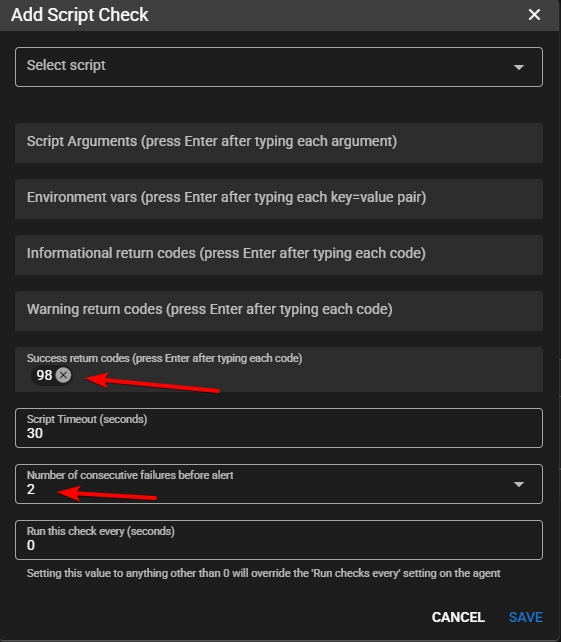Tips and Tricks¶
Monitor your TRMM Instance via the Built-in Monitoring Endpoint.¶
Info
Please refer to the migration guide below for TRMM Release v1.0.0
The health check endpoint provides key metrics and statuses about your RMM instance. It is designed for integration with monitoring tools like Uptime Kuma or other similar solutions.
Generate a random string to be used as a token and append it to the bottom of /rmm/api/tacticalrmm/tacticalrmm/local_settings.py like this:
MON_TOKEN = "SuperSekretToken123456"
Then restart Django to activate the endpoint with sudo systemctl restart rmm.service
Send a GET request to https://api.yourdomain.com/core/v2/status/ with the X-Mon-Token header.
Example using curl:
curl -H "X-Mon-Token: SuperSekretToken123456" https://api.yourdomain.com/core/v2/status/
The endpoint returns a JSON object with the following structure:
Response Fields
| Field | Type | Description | Example |
|---|---|---|---|
version |
str |
The current version of the RMM software. | "1.0.0" |
latest_agent_version |
str |
The latest available version of the agent. | "2.9.0" |
agent_count |
int |
The total number of agents connected to the RMM instance. | 345 |
client_count |
int |
The total number of clients registered in the RMM. | 14 |
site_count |
int |
The total number of sites registered in the RMM. | 34 |
disk_usage_percent |
int |
The percentage of disk space used by the RMM instance. | 43 |
mem_usage_percent |
int |
The percentage of memory usage by the RMM instance. | 54 |
days_until_cert_expires |
int |
The number of days until the SSL certificate expires. | 43 |
cert_expired |
bool |
Indicates if the SSL certificate has already expired. | false |
redis_ping |
bool |
Indicates if the Redis service is responding. | true |
celery_queue_len |
int |
The current number of tasks in the Celery queue. Note: a high number here (> 100) usually means your queue is stuck. See here for how to resolve. |
0 |
celery_queue_health |
str |
The health status of the Celery queue. Possible values are "healthy" or "unhealthy". |
"healthy" |
nats_std_ping |
bool |
Indicates if the NATS standard service is responding. | true |
nats_ws_ping |
bool |
Indicates if the NATS WebSocket service is responding. | true |
mesh_ping |
bool |
Indicates if the MeshCentral service is responding. | true |
services_running |
dict[str, bool] |
A dictionary of service names with their respective running statuses. | See Below |
Example Response
{
"version": "1.0.0",
"latest_agent_version": "2.8.0",
"agent_count": 345,
"client_count": 14,
"site_count":34,
"disk_usage_percent": 43,
"mem_usage_percent": 54,
"days_until_cert_expires": 43,
"cert_expired": false,
"redis_ping": true,
"celery_queue_len": 0,
"celery_queue_health": "healthy",
"nats_std_ping": true,
"nats_ws_ping": true,
"mesh_ping": true,
"services_running": {
"mesh": true,
"daphne": true,
"celery": true,
"celerybeat": true,
"redis": true,
"nats": true,
"nats-api": true
}
}
Monitoring Endpoint v2 Migration Guide¶
Starting with Tactical RMM release v1.0.0, the monitoring endpoint has been upgraded from /core/status/ to /core/v2/status/ (v2) with improved response structure and authentication method. The changes include:
- New Endpoint: The URL has changed from
/core/status/to/core/v2/status/. - Authentication Method: Instead of sending the token in the request body, it must now be included in the
X-Mon-Tokenrequest header. - HTTP Method Change: The request type has changed from
POSTtoGET. - Enhanced Response Data: The new response includes additional fields such as
celery_queue_len,celery_queue_health,nats_std_ping,nats_ws_ping, andmesh_ping. - Removed fields: The
services_runningresponse no longer includesdjango,nginx, andpostgresbecause if any of these services were not running, the monitoring endpoint itself would be inaccessible, making their inclusion redundant. Themongoservice has also been removed as you should already be using posgresql now.
Server Monitoring¶
Monitor Network usage: https://humdi.net/vnstat/
Realtime Everything Usage: (only run when needed because it uses a lot of resources): https://learn.netdata.cloud/docs/agent/packaging/installer/methods/kickstart
Customize User Interface¶
At the top right of your web administration interface, click your Username > preferences. Set default tab: Servers | Workstations | Mixed
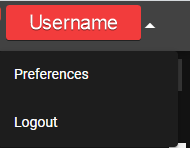
Use the Filters in the Agent List¶
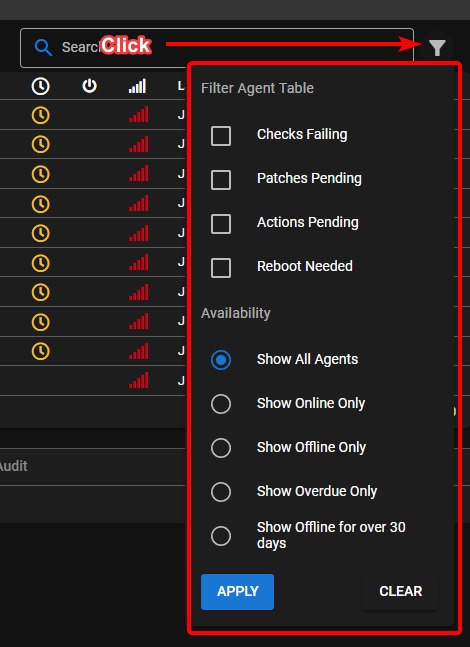
MeshCentral¶
Tactical RMM is actually 2 products: An RMM service with agent, and a secondary MeshCentral install that handles the Take Control and Remote Background stuff.
Want to download multiple files?
ZIP zip's the currently selected file(s) and saves it in the current directory. Then you can download the ZIP. It doesn't download and ZIP on the fly.
If you want to enable automatic clipboard transfers just click the option under Settings button
Adjust Settings¶
Right-click the connect button in Remote Background > Terminal for shell options.
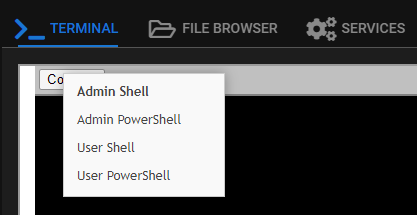
Right-click the connect button in Take Control for connection options.
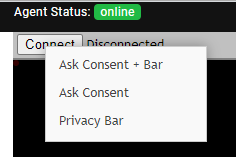
Enable Remote Control Options¶
Note
These settings are independent of Tactical RMM. Enable features (like auto remove inactive devices) with caution.
If you need to comply with GDPR regulations and ensure employee rights legislation is complied with, you can make sure that users receive a popup to inform them so they are aware when your techs log in and connect to their machine. You can enable a banner that shows when a remote connection is established.
- Login to meshcentral as the mesh superuser. (Incognito window > Type mesh URL > Login as the superuser creds you got at end of server install or this). It should have 5 icons on the left
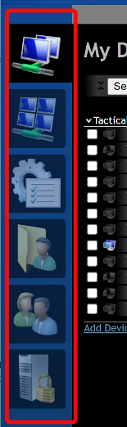
- Click on My Account
- Click on the device group you want to enable notifications or accept connection etc on (probably TacticalRMM).
- Next to User Consent click edit (the wee pencil)
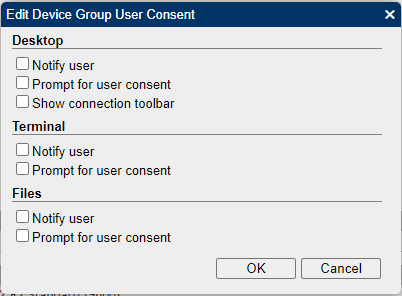
- You can also change features by ticking whatever boxes you want in there (Features: Sync server device name to hostname, Automatically remove inactive devices, Notify/Prompt for Consent/Connection Toolbar settings).
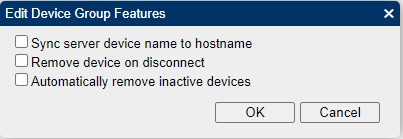
- Ok your way out
Agent Online / Offline logs¶
In mesh from the agent | General Tab
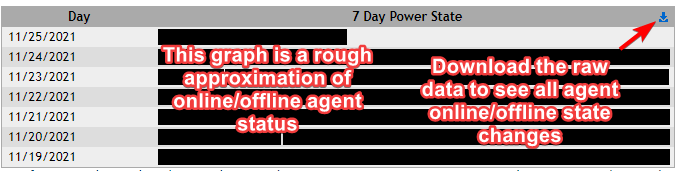
Sending Custom Keystrokes to Agent¶
Some of the native hotkeys will not send thru the MeshCentral remote control window (like Alt+Tab). You can right-click the special key list in the bottom left of the Remote Control window.
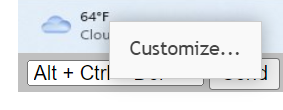
and add new ones like
- Alt+Shift+Tab: Task switching between windows
- Win+Tab: Bring up thumbnail based running program switcher
Syncing PC name to MeshCentral¶
If you install TRMM agent, it will add the PC to meshcentral with the current computer name. If you later rename the computer, MeshCentral will not update that PC name by default unless you enable the sync name option in MeshCentral
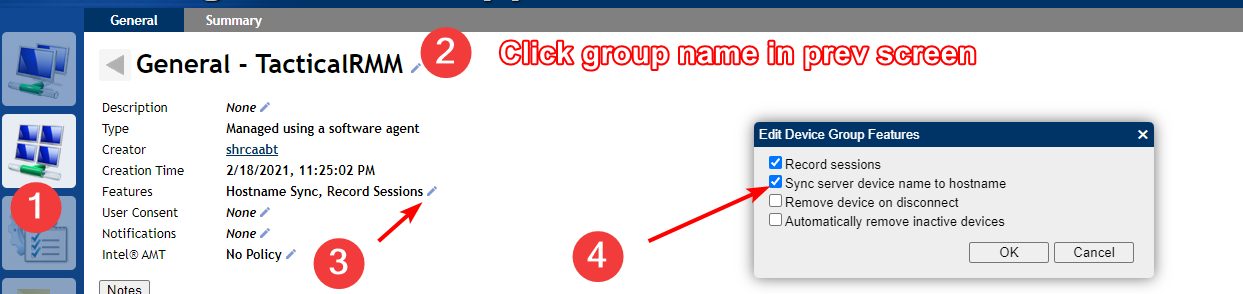
Scripts¶
When Running Scripts¶
When running scripts use the (i) at the end of the script name to:
- Hover: see script parameter syntax help
- Left Click: Opens the script source in Github
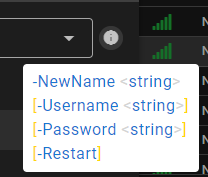
3rd Party Software Patching¶
Chocolatey is the default 3rd party software library that is used to populate the software tab. You can install anything that is available at chocolatey.org
It is installed by default during the TRMM agent installation into the default choco install folder (C:\ProgramData\chocolatey). If there is an existing choco install or other problem you can delete that folder and fully reinstall by it running the standard choco install script which can be found here: https://chocolatey.org/install.ps1
If you're interested in converting your software to Chocolatey managed you will need to look at customizing this script https://github.com/amidaware/community-scripts/blob/main/scripts_wip/Win_Choco_ConvertToChocoManaged.ps1. If you have improvements please contribute.
Once you've made your script, that will take existing software and convert it to Chocolatey managed (see what Chocolatey manages on an agent with).
choco list
Next, you're going to schedule your updates.
Because of community repo limits, you can purchase chocolatey, host your own chocolatey server, or use this script sparingly https://github.com/amidaware/community-scripts/blob/main/scripts/Win_Chocolatey_Manage_Apps_Bulk.ps1 using -Mode upgrade -Hosts x where x is the max number of machines on an internet connection.

Run Intervals for Checks¶
You can modify at several locations / levels:
- Settings Menu > Automation Manager > Checks tab > Edit check
- Agent Level: Edit Agent > Run checks every
- Edit Check under agent > Run this check every (seconds)
Note
The interval under check will override agent check if set.
Understanding refreshing TRMM data¶
How to get updated data and see agents last communication time.
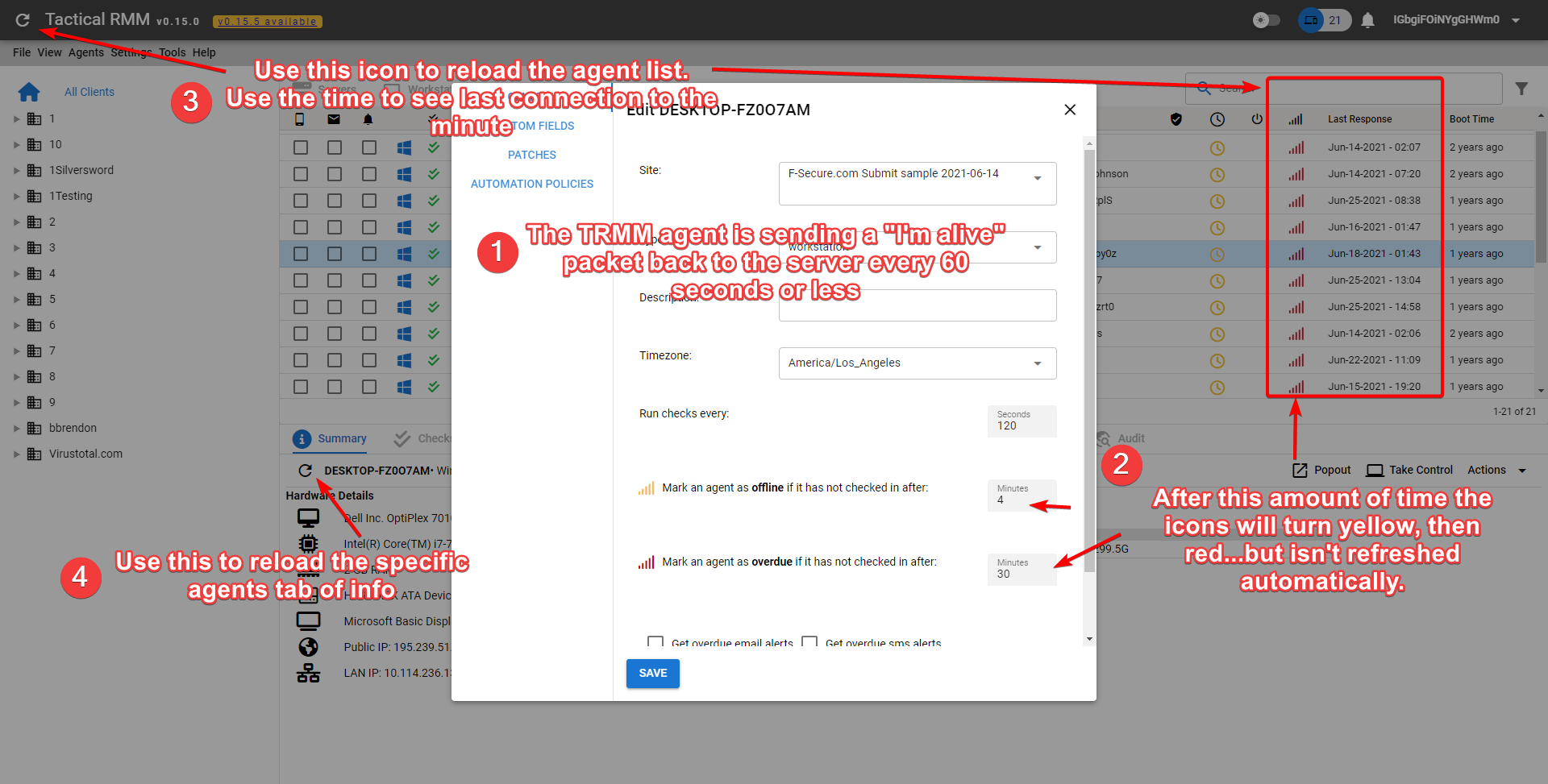
Why are usernames in italics?¶
It's the last logged in user, when italicized it means nobody is currently logged in.
Getting false SMS and Email alerts from scripts?¶
Return code 98 is reserved and used by Tactical RMM when a script execution times out. In most cases, a timeout can be interpreted as a transient or non-critical issue, rather than a true failure.
If you commonly experience script timeouts and want to prevent false-positive alerts, consider adding 98 to the list of success return codes.
You can also increase the consecutive failures to 2+